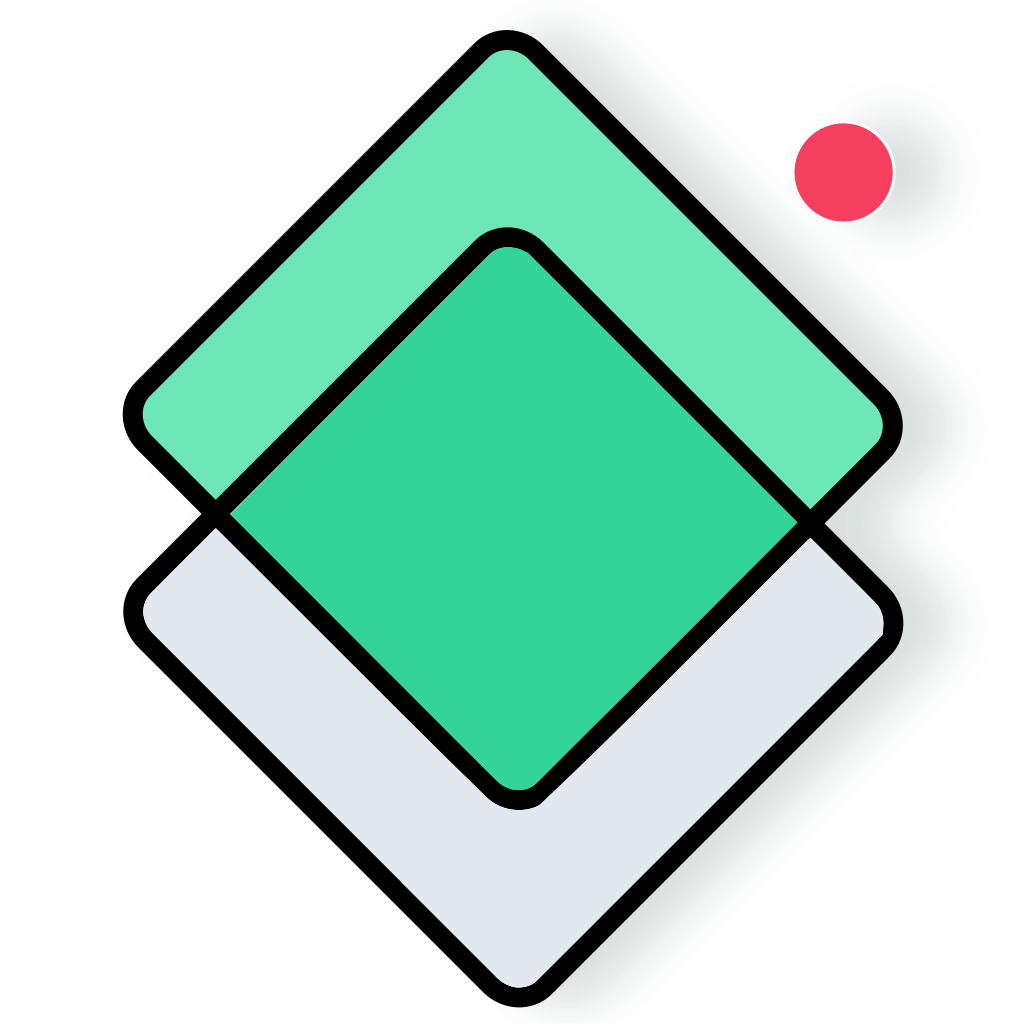 The Hard Way App
The Hard Way App
Tutorial
Note: this tutorial is designed to be read while having The Hard Way App open side by side.
Last update: January 2025
The Hard Way App is a note taking tool with a Space Repetition System tailored for language learning.
For experienced note takers much of it will be familiar, but it is the not-so-familiar part—and some unique features—what makes the difference.
The goal of this tutorial is to provide you with a strong foundation so you can always find your way around. On the application itself you will find additional recommendations to get the best out of your language learning journey.
read time: 1 minute
read time: 10 minutes
read time: 5 minutes
read time: 3 minutes
read time: 1 minute
Spaced Repetition Primer
Do you already know what Spaced Repetition is?
Click this text to dismiss this intro
Spaced repetition is a scientifically-backed method for efficient learning. It works by scheduling reviews of study material at intervals that grow over time.
That study material is represented by flashcards. Each flashcard presents a question or concept on one side and its corresponding answer or explanation on the other.
For language learning they are typically used to memorize vocabulary, but The Hard Way App allows you to use them for grammar, listening comprehension, pronunciation, spelling, and more.
The main idea is that first you create flashcards inside your notes with the content you want to learn; then you review them following a suggested schedule.
When reviewing a card you will read (or hear) the question, think of the answer, and check it by clicking the button to see the answer.
After reviewing each card, you must assess your own performance and choose when to schedule the next review for that particular card. Usually you will have 4 suggested options to pick from.
If you are very certain of an answer, you can select the highest suggested interval right from the question screen, without even checking the answer.
Quick Start
In The Hard Way App there are 4 simple concepts you need to know about: language tags, flashcard anchors, flashcard facets, and facet tags.
But before that we need to have a quick look at the editor.
The editor supports most of the standard Markdown syntax (don’t worry if you don’t know what Markdown is). In addition, you can insert tags, flashcards, links to other notes, tasks, audio files and audio recordings, among other things.
The simplest way to insert these elements is to type / while the text cursor is on a note. That will display a menu with the kinds of content you can insert.
The menu items are sorted by relevance, not alphabetically—but you can type the first letter of the thing you want to insert to filter the list. For example, typing “t” in the menu list will just show the elements Tag, Task and Title
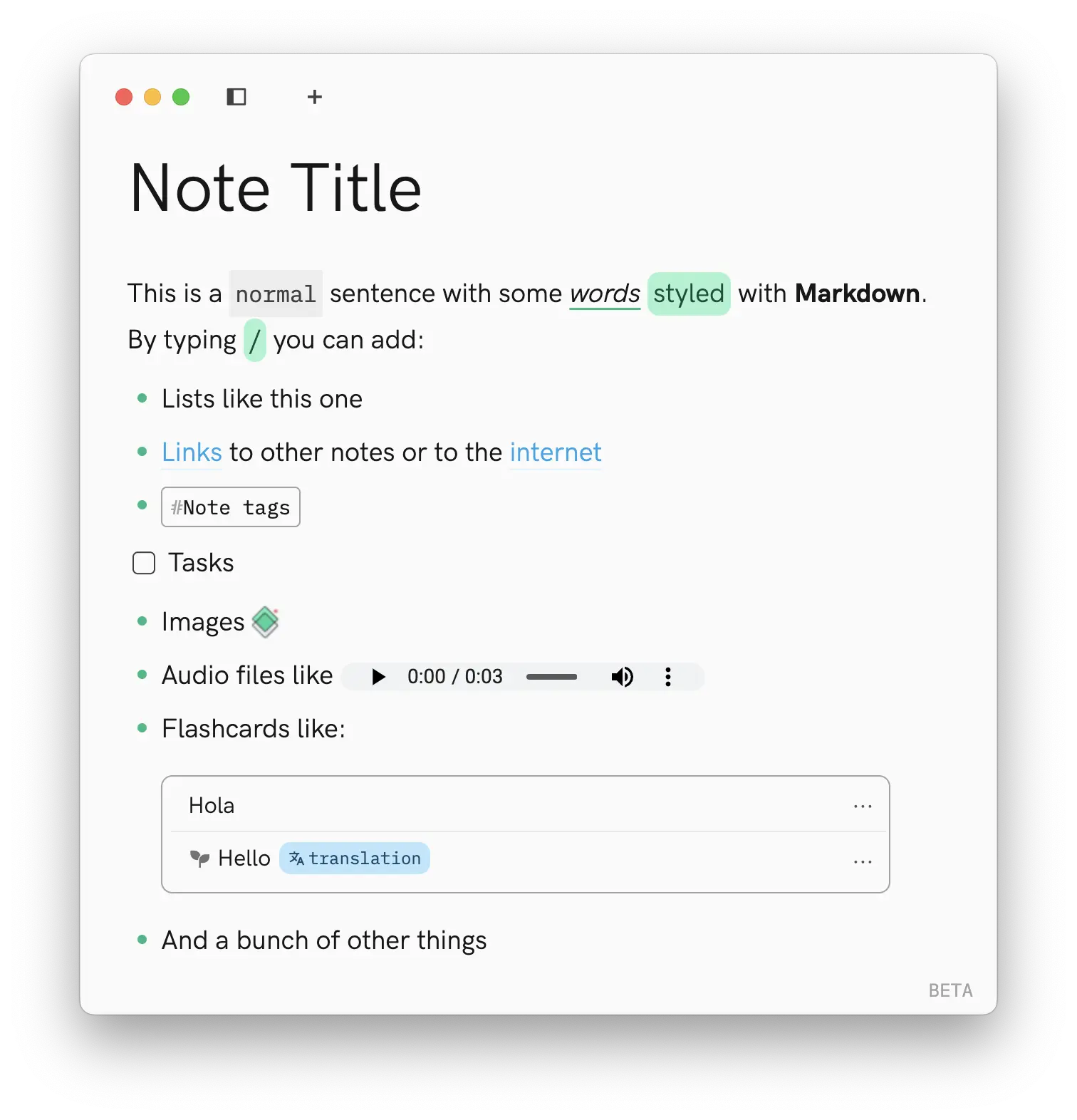
This is all about the editor for now. I promised it was quick!
Language tags
Tags in notes are typically used to organize them, but The Hard Way App has a special kind of tag called language tag that does a bit more.
A language tag tells the system the language you are learning so it doesn’t have to ask you every time you want to translate something.
If you are learning several languages, you can have many notes with different language tags.
Now The Hard Way App is ready to make translations between English and your target language for that particular note. Why English, you say?
It is because English is the default “reference” language, the language you are learning from.
You can change it in the Application Settings.
- Alternatively, you can add a language tag in the menu Insert > Language. There you can also see the list of supported languages.
- Language tags appear on the sidebar with a country flag icon.
- Some features only work in notes with a language tag.
- Each note has its own language tag, but the reference language is the same for all your notes.
Creating flashcards manually
Now try this:
If everything went according to plan, in the flashcard block you have created there is a flashcard anchor (the first line, above the horizontal divider) and 2 flashcard facets (lines with an icon).
Each facet is combined with the anchor to form question-answer pairs: flashcards!
The icon is a review status indicator. You can hover with the mouse over it to get some info.
The pronunciation element that was automatically added is a facet tag.
Facet tags are a special concept in The Hard Way App. They have 3 functions:
- They allow you to “configure” that facet to modify how it works.
- They are used by the scheduling algorithm, for example to adjust reviews intervals and to automatically decide whether the facet is the question and the anchor is the answer, or vice versa.
- When you are reviewing a question, they tell you what kind of content is that answer (a transcript, a translation, a definition, and so on).
Here is a quick summary of what they are and what they do:
- question Makes sure that the facet is on the “front” of the flashcard, as the question.
- answer Makes sure that the facet is on the “back” of the flashcard, as the answer.
- two-way Alternates between question and answer on each review.
- synonym During review, all synonyms are grouped together in the same flashcard. One of the synonyms will be picked at random as the question, all the others will be the answer.
- input During review, enables a text or audio input field so you can type or pronounce your answer on the spot and compare with the real one.
- easyhard Modify the standard review intervals to be a bit larger or shorter, respectively.
- 1.2x1.5x Speed up audio play during review, in case you find normal speed too easy. At the moment only work on audio segments (explained later), not regular audio files.
- footnote Footnotes don’t represent questions or answers, but arbitrary hints that you can set for yourself during review.
- grammardefinition
translation pronunciation transcript Tell you what kind of information is on the back of the card, and are automatically assigned as question or answer based on content.
pronunciation and transcript are added automatically when you press Enter on a facet that has no other facet tags.
- Always put in the anchor something in your target language, not the reference language.
- All facet tags are optional, but remember specially to use pronunciation, transcript and translation where appropriate. They are very helpful during review for you and for the scheduling algorithm.
The last thing you should know about flashcards for now is that you can do fill-in-the-blanks, called clozes.
Creating flashcards automatically
Rationale
To improve your language with Spaced Repetition you need many flashcards, but creating them by hand is very time consuming.
Nowadays it is possible to ask an Artificial Intelligence to concoct hundreds of them for you in seconds, but you would miss the most important benefit: creating your own flashcards is a powerful learning technique that requires good understanding, synthetic reasoning, and intentionality.
The Hard Way App automates the tedious part for you, but you still have to work from your own resources, create content, and curate your flashcard collection. This is active learning.
Let’s see how this works in practice.
Now you are going to generate some flashcards out of your own materials using a combination of human content sourced from the Internet and AI (currently DeepL and ChatGPT). This will speed up your flashcard creation process while keeping all the control.
- For text in the target language just click
. For text in the reference language click
with the Shift key ⇧ pressed to have The Hard Way App translate it first.
- Be selective with the cards you save, not everything will be equally useful!
- The pop up content is read-only, but you can edit the flashcards and add / remove facet tags on your note after you save.
You can make this process even faster by opening the discovery panel on the right.
While the discovery panel is open, you just need to select some text to get the auto-generated flashcards right away and see them at the same time as you work on your note.
- If the icon is not there or the discovery panel doesn’t open, make your window wider.
- During BETA you have limited daily usage of AI translations. With the discovery panel open is much easier to reach the limit, so be attentive.
Reviewing flashcards
When you create flashcards, an icon will appear next to the corresponding tag in the left sidebar. It means you have new flashcards for review.
- When you also have flashcards in progress pending for review, the icon will be red.
- You always have to review pending flashcards before the new ones.
If you have too many flashcards pending to review, an icon will appear in the first review screen.
You might click it one or more times to move some cards over to the next few days, so you are never overwhelmed if you miss a few days in a row.
The Hard Way App will automatically move the least urgent ones.
If you are studying multiple languages and enjoy some chaos, you can go to the menu
Phew, you made it! This is all you need to get started. You can begin to explore The Hard Way App on your own, and when you are familiar with it, come back for the rest.
All said, should you be still hungry for more, just keep reading!
Advanced Features
Audio trimming
With The Hard Way App you can make many flashcards out a single long audio file by chopping it into small “segments”.
You do that by typing the segment start and duration directly in a flashcard facet.
The start position can be expressed either as seconds.milliseconds or as minute:seconds.milliseconds. The duration is expressed as seconds.milliseconds. Milliseconds are optional.
When reviewing the facet content, instead of being paired with the audio file in the anchor as usual, it will be paired with the embedded audio segment.
- You can add 1.2x or 1.5x facet tags to play that segment at a higher speed.
- If you have problems getting the segment audio player to appear, click
next to the anchor and select
Create Audio Segment.
Don’t remove the original audio file after creating audio segments. If you do so, the segments won’t work any more. If you remove an audio file accidentally, you can try to bring it back with the menu Edit > Redo.
You can select, copy and paste audio files as if they were normal text.
Tip: turn on your audio for this video.
Bring your own content
Over time you will fill your notes with content you create yourself and content you bring from elsewhere.
Some of the most convenient ways to bring study materials is to import web pages, YouTube content, and VTT or SRT subtitle files.
- You can also do this from the menu File > Import From... > Web Page, but in that case the page will be imported into a separated note with the #Web Imports tag.
- Some pages with a cookie wall cannot be imported.
Flashcards will be automatically created out of the video link pairing the subtitles with the corresponding audio segment.
- The video needs to have subtitles generated by YouTube.
- Only the audio and subtitles are imported, not the video.
- You need to have both the audio and the subtitles files in your computer.
- If the files are big, this operation can take a long time.
When importing YouTube and subtitle files you might easily end up with too many flashcards, so try to use small files.
Otherwise, delete any facets you are not interested in right after importing them. You can do this quite fast with keyboard shortcuts (at the end of this tutorial).
It is much easier to find text content online than audio, so if you don’t have audio files in your computer, here is a small list of resources with downloadable MP3 files for language learning. None of these links are affiliated.
Links to free audio resources
AI integration
Currently the AI Integration uses exclusively ChatGPT.
will translate, correct, or rephrase the select text, or even the entire paragraph. Grammar and spelling corrections will appear underlined, and rephrased words in italics.
will generate 3 example sentences containing the selected word or expression, using different meanings and grammatical forms (if possible).
- You need a note with a language tag to see these buttons enabled.
- You have a limited number of ChatGPT requests available per day.
- Remember that AI can make mistakes!
Miscellaneous
Search
For global and tag search results are sorted by relevance with deep links to the position of each match.
- With global and tag search you can use AND, OR, and NOT keywords. You can also use * to do a prefix search, and wrap a text query in double quotes to search literally.
- Give meaningful names to the audio files you upload. When you upload files, the file names are indexed in the search engine, so the corresponding audios might appear in the results.
Copying flashcards
If you cut or copy flashcards with the system keyboard shortcuts, only the contents inside them are cut or copied.
Cut blocks will preserve their review status, copied blocks will reset.
Organization tips
Feel free to organize your notes as you see fit, The Hard Way App is not prescriptive in that regard.
Keep in mind that tags can be nested. For instance, you can organize notes by year:
- #French/2024/December
- #French/2025/January
- #Swedish/2025
Or by topic:
- #Japanese/manga
- #Japanese/travel
- #Japanese/business
Or by source:
- #Polish/newspapers
- #Polish/tutor
- #Polish/stories
Or a combination of the above, or something completely different.
The only rule is that the language name must go first.
Likewise, you can have flashcard-only notes separated from regular content, or always insert flashcard blocks at the end of each note, or interleave flashcard blocks and regular content.
Try a few approaches and see what you prefer, although generally it is better to not put all your content in a single note.
Even if you like to have as few notes as possible, try to not exceed ~500 flashcard facets per note.
You can have multiple tags per note. If you want to keep a specific note at hand, give it the #Home tag. It will always show at the top of the sidebar.
Secret shortcuts
With the cursor on a note
- + followed by Space at the beginning of a line to create a flashcard block. PRO TIP
- [ ] followed by Space at the beginning of a line to create a task. PRO TIP
- [[ to show a menu of other notes to link to. You can also type a new note title followed by ]] and Space to automatically create it and link to it.
With the cursor on a flashcard facet
- ⌘P / Ctrl+Alt+Win+P to play the audio segment (if there is any). PRO TIP
- ⇧⌘A / Ctrl+Alt+Win+A to archive / unarchive.
- ⇧⌘D / Ctrl+Alt+Win+D to delete.
- ⇧⌘L / Ctrl+Alt+Win+L to mark as learned.
- ⌃M / Ctrl+Alt+Win+M to open the facet menu.
With the cursor on a flashcard anchor
- ⌃M / Ctrl+Alt+Win+M to open the flashcard block menu.
After clicking on a tag on the left sidebar
- M to open the tag menu.
During review
- P to play the audio file again (if there is any it will auto play once). PRO TIP
- M to open the menu.
- Keyboard arrows to move between buttons and Enter to click. PRO TIP
Recap
- To insert elements or upload files: type /
- To create a language tag: type # followed by your target language name.
- To create flashcards manually: type + at the beginning of a line.
- To create flashcards automatically: select any text in a note and click
; with ⇧ pressed for text written in the reference language.
- To open the discovery panel: click
at the top right corner.
- To trim an audio file in a flashcard anchor: type <start> <duration> at the beginning of a flashcard facet.
- To add a facet tag: type # at the end of a flashcard facet.
- To use the AI integration: select some text and click
or
- To cut or copy a flashcard block: click
next to the anchor and select the option from the menu. Cut preserves review status, copy resets it.
Always use your target language in the flashcard anchors, and translationpronunciation and transcript facet tags where relevant.
For errors and suggestions, email to juan@thehardway.app or open an issue